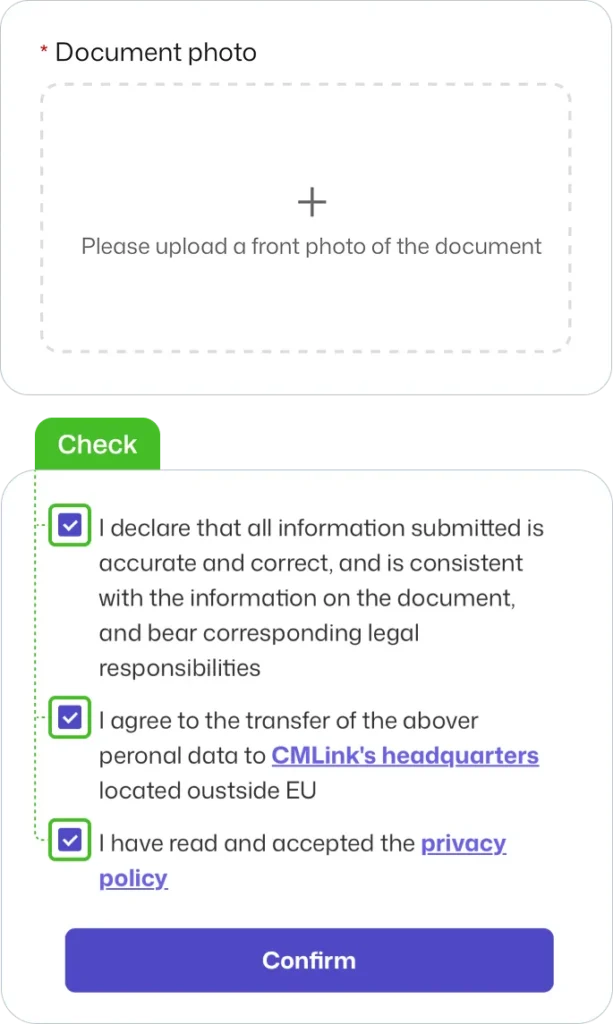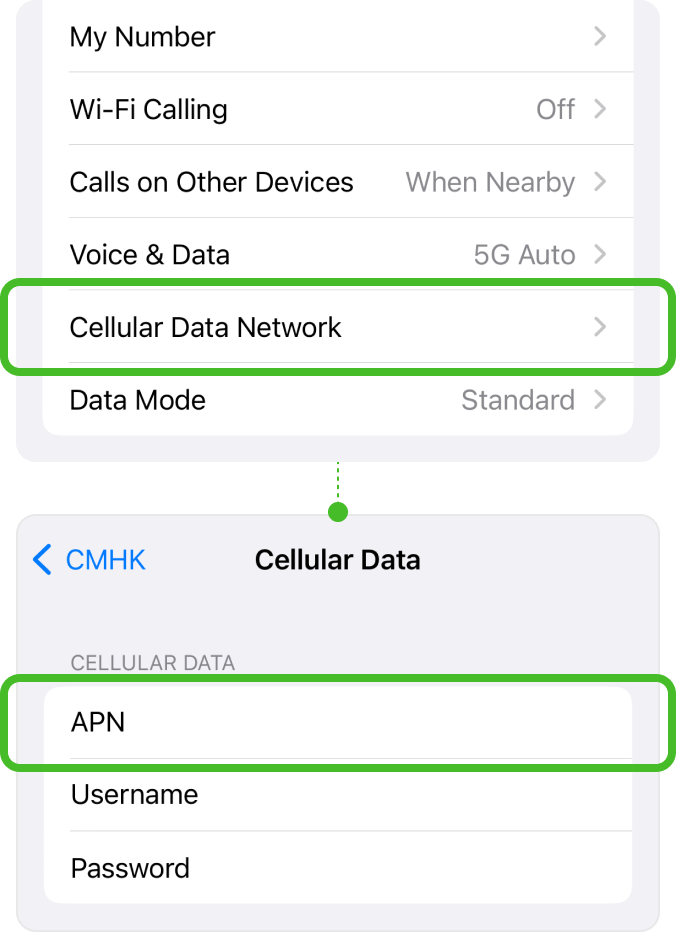Set Up Guide For iOS
Last updated on July, 10, 2024
Customers who are planning to visit Hong Kong and Taiwan, please click here to complete real-name registration.
How to install eSIM
These steps may differ depending on your device and language.
Important Notice
01
Add eSIM from the device’s Settings.
For iOS, 17.4 or newer, try the QUICK INSTALLATION link in your QR voucher email.
Go to Settings
Select [Cellular / Mobile Service]
Tap [Add eSIM / Data Plan]
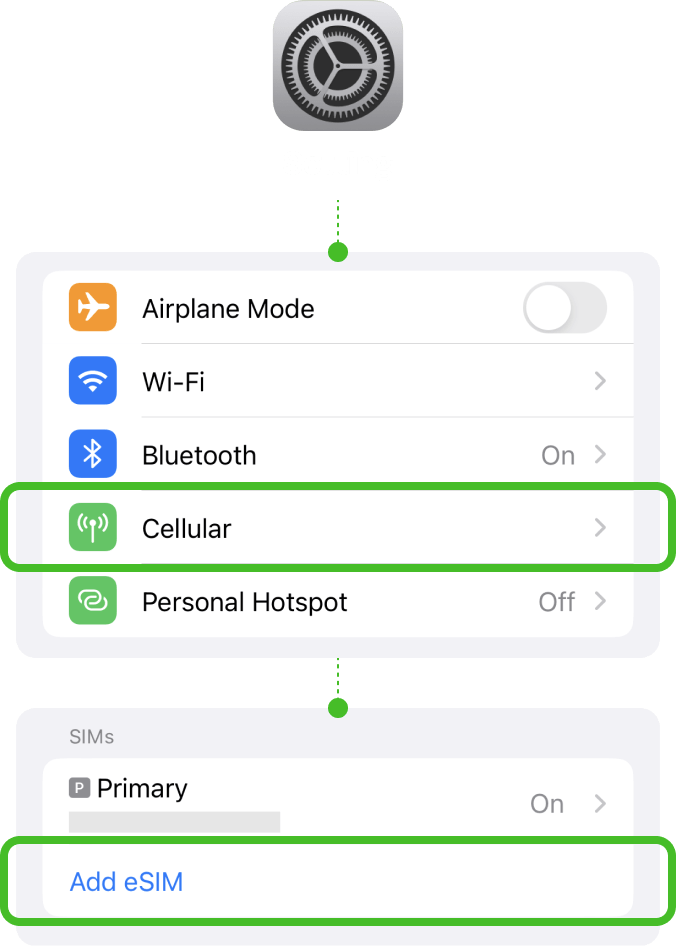
02
Select [Use QR Code] to install the eSIM.
For versions before iOS 16, this step will be skipped. Please move to the next step.
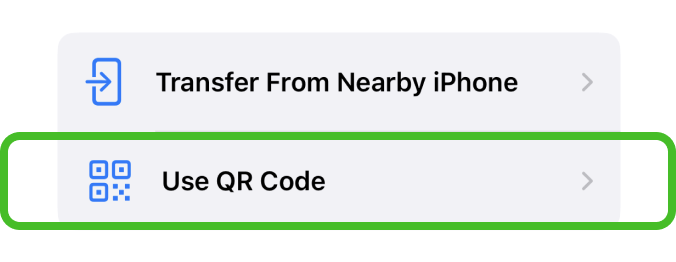
03
Install eSIM via QR code or manual installation.
! Be connected to a strong WiFi to activate an eSIM successfully.
Either scan the QR code or manually put your eSIM details. You can find your eSIM details in the email.
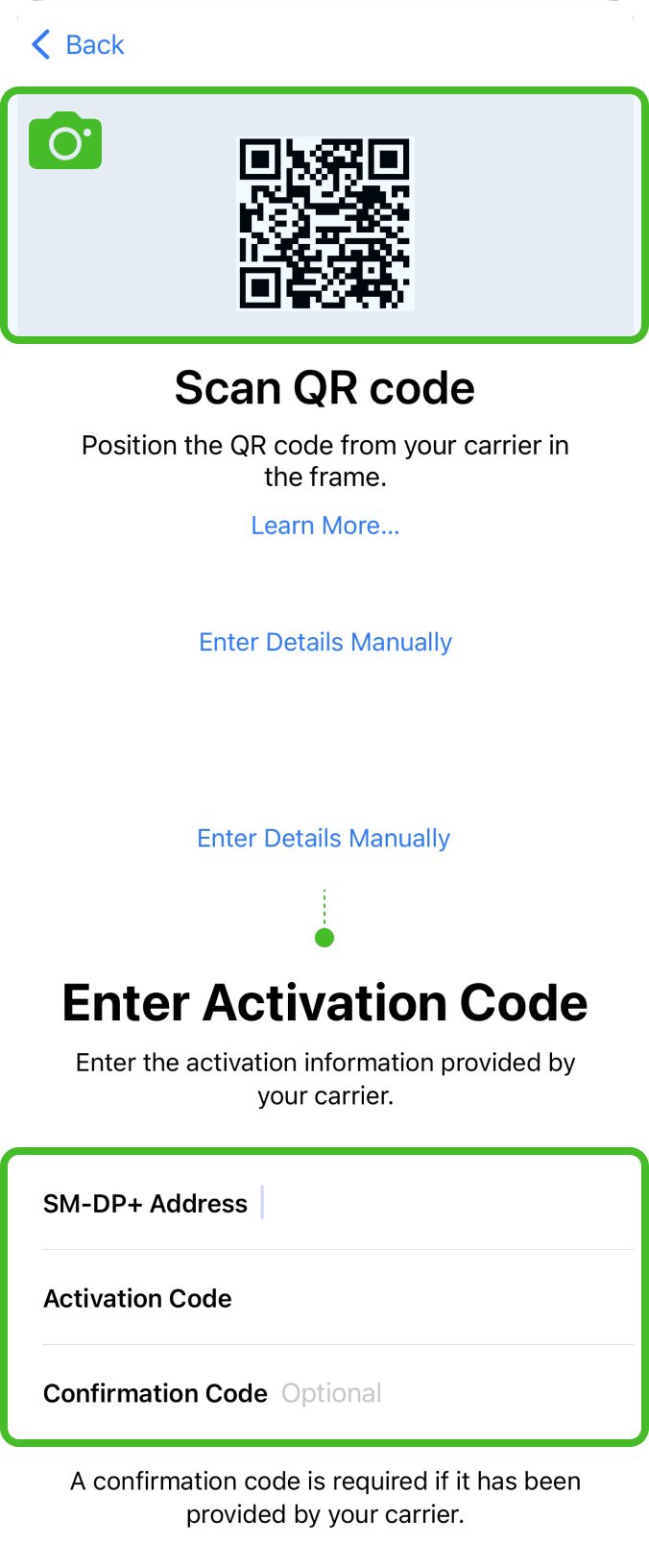
04
Wait for eSIM to activate successfully.
Your eSIM will be connected to the network, which may take a few minutes. Once completed, tap “Done”.
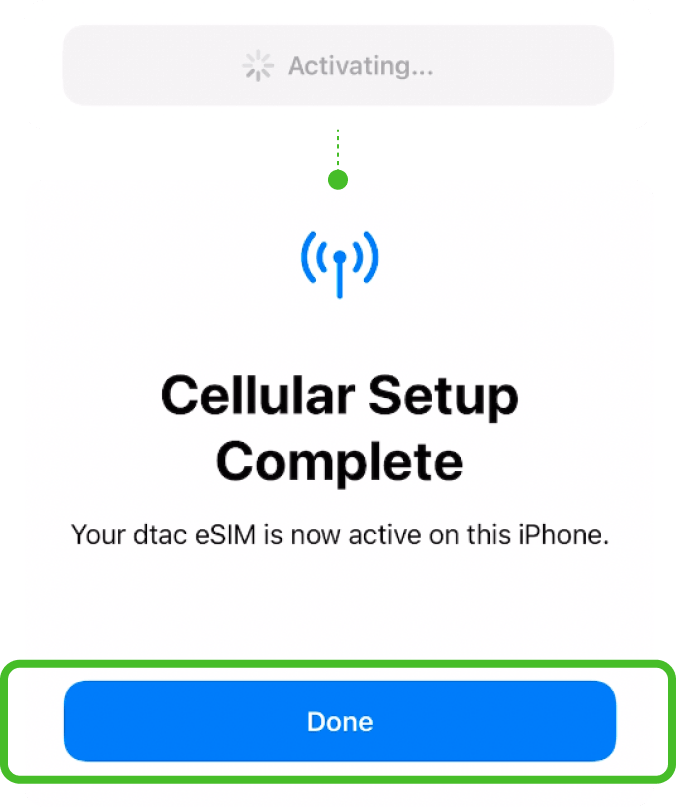
05
Label your eSIM.
After the successful installation, you can label it for more convenient management.
Go to Settings
Select [Cellular / Mobile Service]
Select our eSIM under the SIMs section.
Tap [Cellular Plan Label]
Type in the ‘Custom Label’,
e.g. {Destination} – eSIM World.
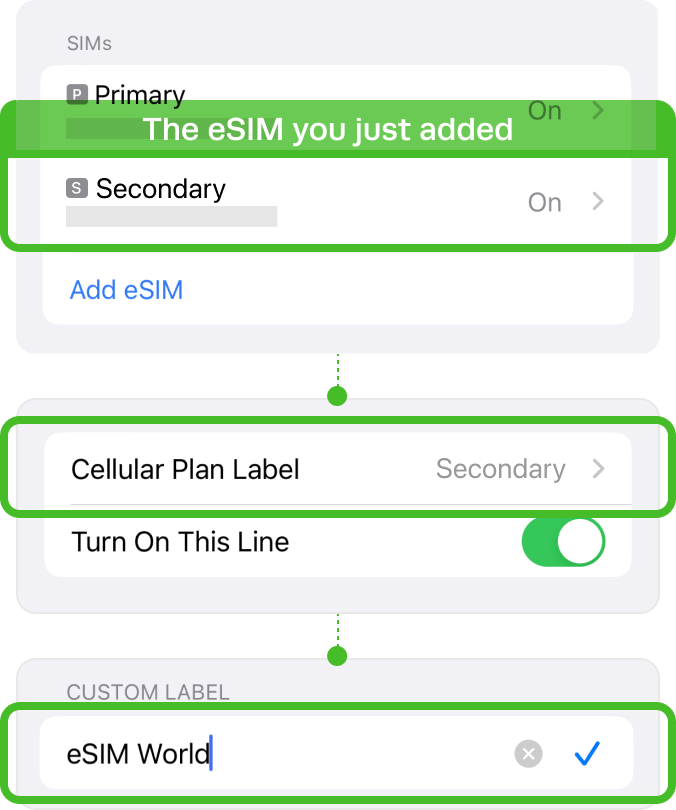
Installation Completed
The installation steps are done!
You are almost ready to use the data.
How to access data
These steps may differ depending on your device and language.
01
Turn on the eSIM.
Go to Settings
Select [Cellular / Mobile Service]
Select our eSIM under the SIMs section.
Toggle on ‘Turn on this Line’
Toggle on ‘Data Roaming’
For your domestic SIM,
please toggle off ‘Data Roaming’.
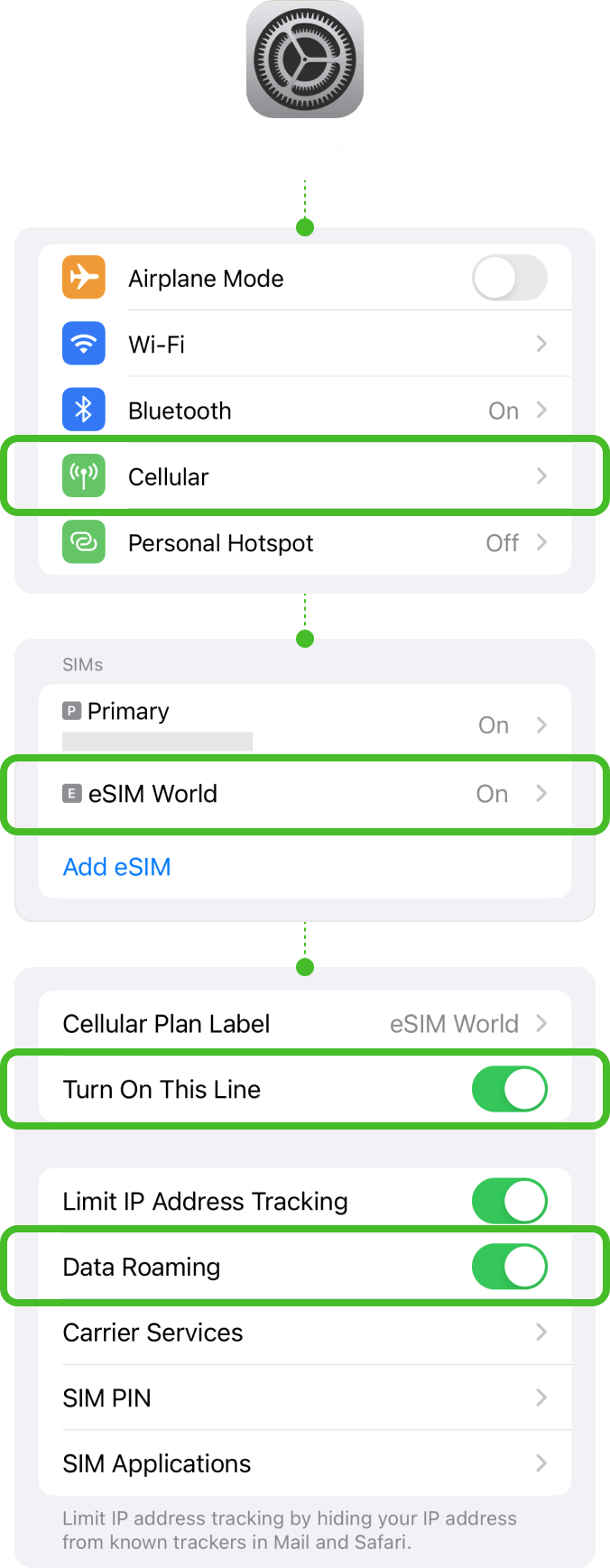
02
Select your eSIM on [Cellular Data].
Go to Settings
Select [Cellular / Mobile Service]
Choose eSIM
Tap [Cellular Data]
Select your eSIM.
Please toggle off ‘Allow Cellular Data Switching’ to prevent unnecessary roaming charges from your domestic carrier.
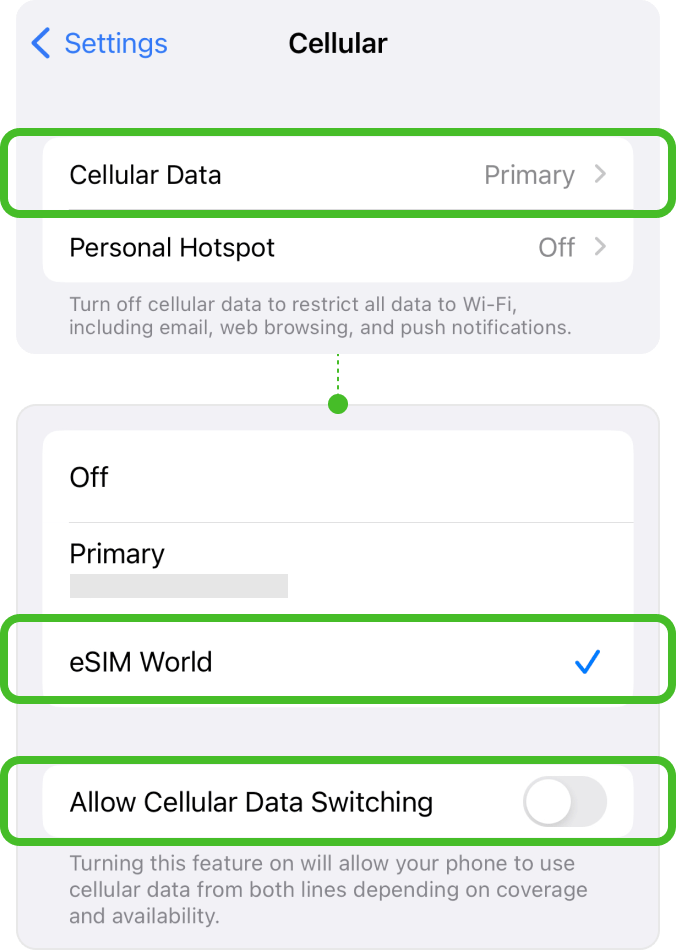
Troubleshooting –
Still can’t access internet
If you installed the eSIM well, but cannot access the internet, please try the troubleshooting below. Also, please DO NOT remove the eSIM, since in most cases, our eSIM cannot be reinstalled or regenerated.
01
Manually perform Network Selection.
Check your plan’s Network.
Go to Settings
Select [Cellular / Mobile Service]
Under ‘SIMs’, choose eSIM
Choose [Network selection]
To perform a manual search.
Toggle off ‘Automatic’
When the list of networks is displayed, Select the name of the telecom in the country in which you are located.
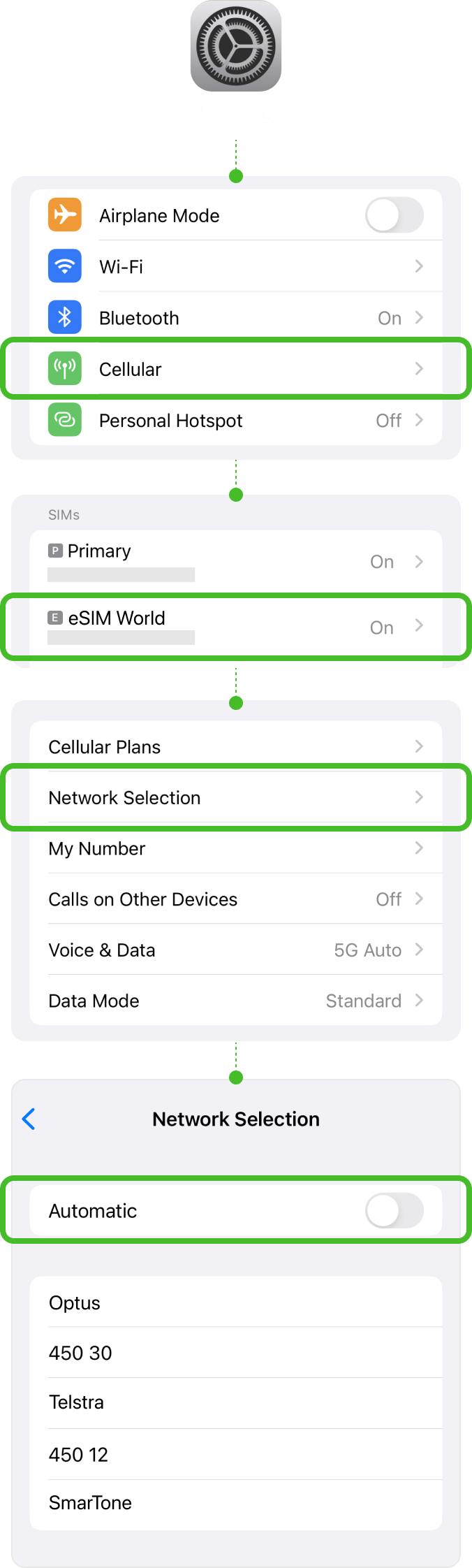
Before using eSIM
* The following steps only apply to visitors to Hong Kong and Taiwan.
To successfully use eSIM in Hong Kong & Taiwan, a real-name registration is mandatory. Make sure that you complete the registration before arriving in Hong Kong & Taiwan.
Review the directions,
then click the button to start registration.
Destination
Select the destination for real-name
registration.
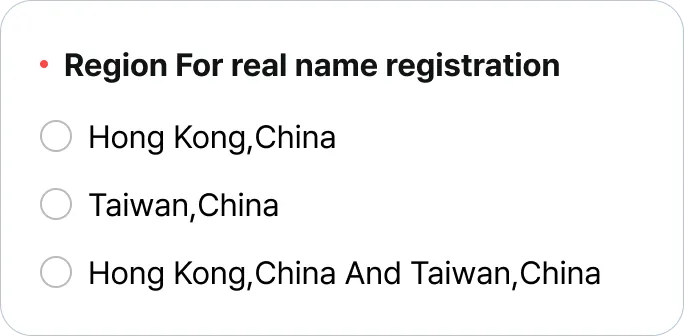
Contact information
Provide either your email address or
phone number.
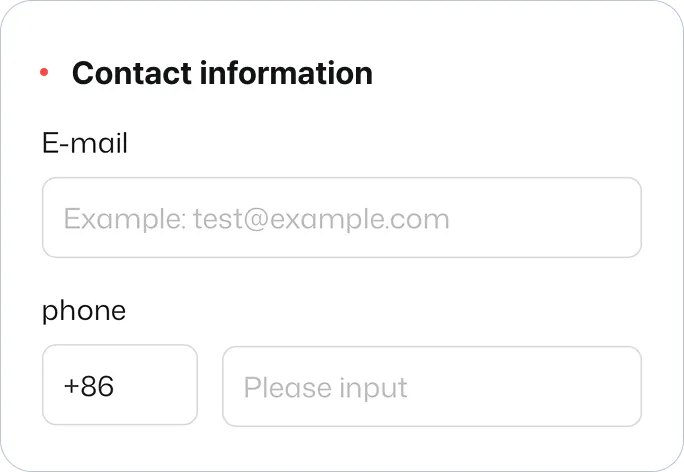
ICCID
Put ICCID of the eSIM for your destination, Taiwan or Hong Kong.
Find ICCID in the email with the QR code.
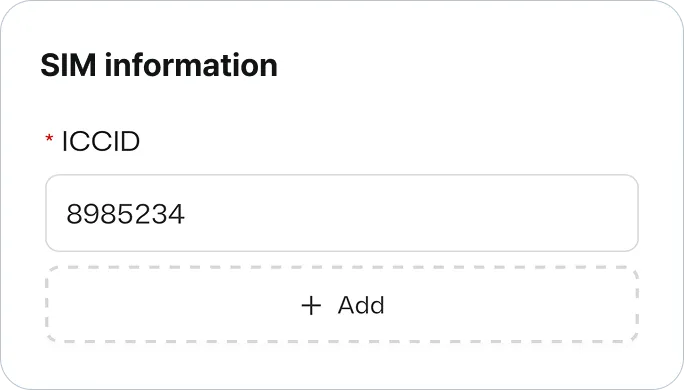
Document Type
Select “Passport” and click confirm.
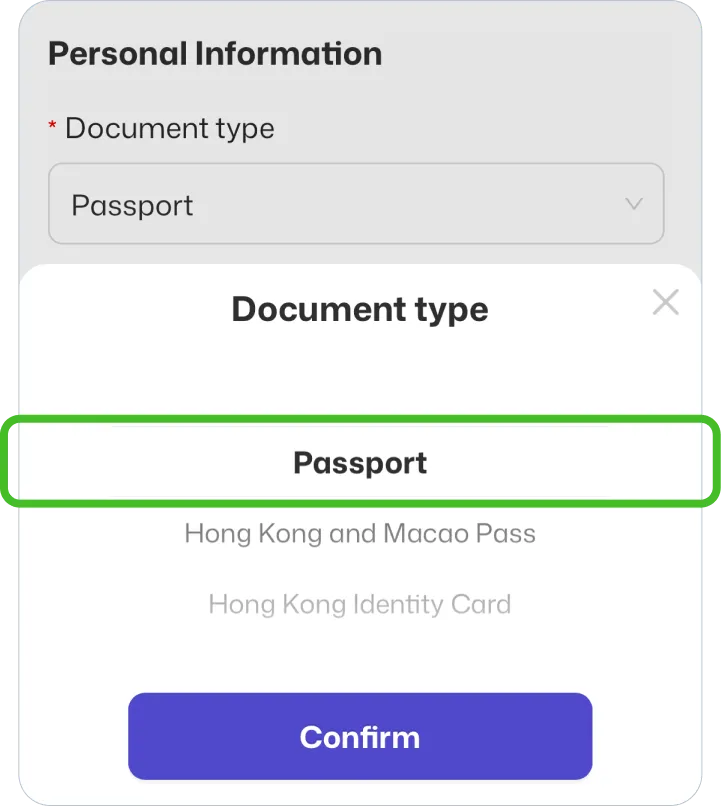
Document Image
Upload picture of your passport. Check the box and click confirm.